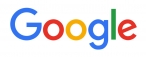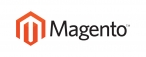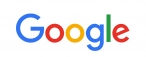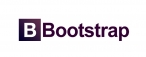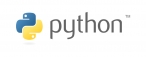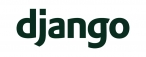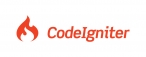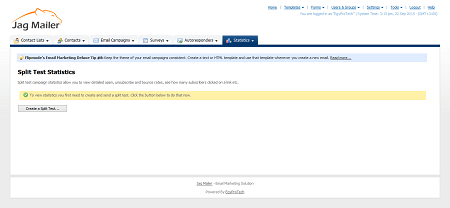
To view statistics about the split tests you have performed, including the winner of each test, click Statistics in the navigation bar, then click Split test statistics.
Note: This screen displays information about both manual and automatic split tests.
This screen shows an overview of your split tests, and the winner of each (if the test has finished sending, and tracking information has been returned). You can:
- View a split test’s detailed statistics. These include information about the winning email campaign (based on the criteria you selected), the number of opened emails, links clicked, bounced emails, and unsubscribed contacts.
- Export a split test’s statistics to a CSV (Comma‐Separated Value) file.
- Print a split test’s statistics.
- Delete a split test’s statistics from Interspire Email Marketer. The statistics cannot be retrieved.
Choose an action
- Select one or more split tests’ checkboxes, select an option from the list and click Go to perform the selected action.
- Select a box belonging to a split test before choosing an option from the Choose an action list.
- Select the box at the top of the column to select all split tests.
Split test name
This displays the name of the split test.
Split test type
This displays the type of test:
- Split test displays if you selected Find a winning email and show me the results when you created the test. The campaigns are sent to the whole contact list in equal proportion, and the winner is displayed to you.
- Best performing displays if you selected Find a winning email then send it to my list automatically when you created the test. The campaigns are sent to a small part of your contact list, and the winner is automatically sent to the rest of the list.
Sent to
This displays the name of the contact list, contact lists, or contact list
segments to which this test was sent.
Emails sent
This displays the name of each email campaign that is part of this split test.
Winner
This displays the name of the winning email campaign (based on the criterion you selected when you set up the test).
If no tracking information has been received, or all campaigns are performing equally, None displays.
If the test has not yet finished sending, Still sending displays.
Note: Place the mouse pointer over the winner’s name to see more information.
Finished sending
This displays the date and time at which the split test completed sending the test emails.
Action
- Click View to see detailed statistics about the split test.
- Click Export to save a split test’s statistics as a CSV (Comma‐ Separated Value) file.
- Click Print to select the split test’s statistics you want to print, view a preview of the printed document, and send the print job to your printer.
- Click Delete to remove a split test’s statistics from Interspire Email Marketer. The statistics cannot be retrieved.
>

 عربي
عربي