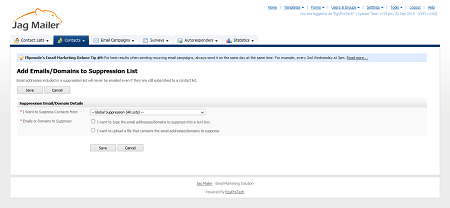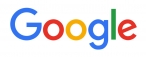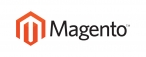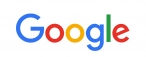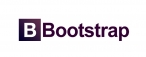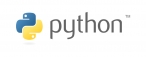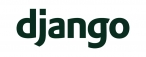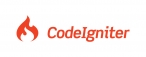Suppressing an Email Address or Domain
You can bar an email address or a domain (like “exampledomain.com”, for instance) from
having emails sent to it. This is known as suppressing the email address or domain.
This takes precedence over other settings; for instance, an email address may be an active member of a contact list, but it will never have emails or autoresponders sent to it if it is suppressed.
Note: You can suppress email addresses and domains by entering the information manually, or by uploading a file containing the information. Alternatively, use the Contacts > Email suppression list screen to suppress single email addresses or
domains.
Take the following steps to suppress an email address or a domain:
- Click Contacts in the navigation bar, then click Suppress an email or domain.
- Select the contact list from which you want this address or domain to be barred in the I want to suppress contacts from list. To bar an address or domain from all contact lists, select Global suppression.
- Define the addresses or domains you want to suppress:
Note: To suppress a domain, enter it in the following format: “@domain.tld”, where
“domain” is the domain you want to suppress, and “.tld” is the top‐level domain
(“.com”, for example).
So, to suppress all email addresses belonging to www.yahoo.co.uk (for example),
enter “@yahoo.co.uk”.- To enter the email addresses or domains manually, select I want to type the email addresses/domains to suppress into a text box. Enter the addresses or domains in the field that displays.
- To upload a list of email addresses or domains, select I want to upload a file that contains the email addresses/domains to suppress.
- Note: The file that you use should contain email addresses or domain names only, one address or domain name to a line.
- Enter the filepath of the file you want to use, or click Browse and locate the file.
-
A screen displays with a report of the results. You can use this screen to add more email addresses or domains to the list.

 عربي
عربي