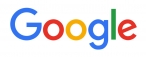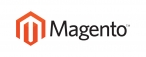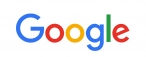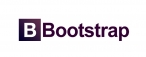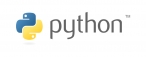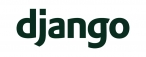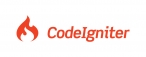Take the following steps to conduct an advanced search of your contacts
Note: To conduct a simple search, use the Search box in the Contacts > View all contacts
screen (and other screens).
- Click Contacts in the navigation bar, then click Search contacts.
- Choose one of the Search options.
- Select View specific contacts from within the selected lists below to search contact lists. A list of contact lists displays below.
- Select View all contacts within the selected segments below to search segments.
A list of segments displays below
- Select the Contact list(s) or Segment(s) you want to search below.
- If you want to search for a contact list or segment, enter the list or segment’s name in the Type here to search field.
- Click Next.
- Configure the Filter by basic details fields:
- If you want to search for all or part of an email address, enter it in the Email addressfield.
- If you want to search for contacts configured to receive HTML or Text emails only, select the relevant option from the Email format list.
- If you want to search for contacts who are Confirmed or Unconfirmed only, selectthe relevant option from the Confirmation status list. If you wantto search for both,
- leave Both confirmed and unconfirmed selected (default).
- If you want to search for contacts who are Active, Bounced, or Unsubscribed, select the relevant option from the Activity status list.
- If you want to search for contacts who subscribed Before or After a certain date, Between two dates, or Exactly on a particular date, select Yes, filter by date
- subscribed and make the relevant selection in the fields that display.
- Select the day and month in the drop‐down list boxes. Enter the year in the field to the right. If you selected Between, configure the end date in the fields beneath.
- If you want to search for contacts who have, or have not, clicked a specific link in your email campaigns, select Yes, filter by link.
- If you wantto find contacts who have clicked a link, selectHas clicked in the first list, and select the relevant link in the second list.
- If you want to find contacts who have not yet clicked a link, select Has not clicked, and select the relevant link in the second list.
- If you want to search for contacts who have, or have not, opened a specific email, select Yes, filter by opened email campaign.
- If you want to search for contacts who have opened an email, select Has opened in the first list, and select the email campaign in the second list. If you want to find contacts who have not yet opened an email, select Has not opened, and select the email campaign in the second list.
- In the Visible fields section, select the fields that you want to see in the search results list.
-
If the contact list contains custom fields, you can search each field in the Filter by
custom fields section. - Click Next.
-
The Search results screen displays, showing the contacts the fulfill the criteria you
specified. The fields in this screen are the same as those in the View contacts screen

 عربي
عربي