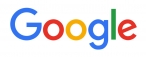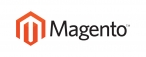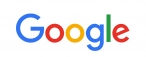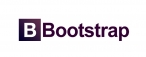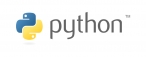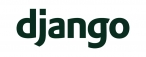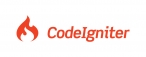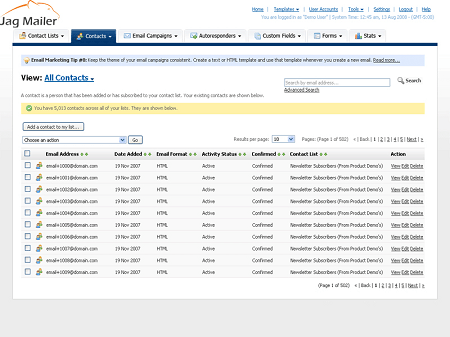
Adding or Editing a Contact
- Take the following steps to add a contact to one of your contact lists:
- Click Contacts in the navigation bar, then click Add a contact.
- Select the Contact list to which you want to add the contact. Click Next.
- Enter the contact’s Email address.
- Select an option from the Email formatlist. If you want the contact to receive HTML emails, select HTML. If you want the contact to receive plain text emails, select Text.
- Select a Confirmation status. If you want to send a confirmation email to the contact later, select Unconfirmed. Otherwise, select Confirmed.
- Enter the contact’s details:
- If the contact list to which you are adding this contact has additional custom fields, enter the required information in the Custom field details section of this screen.
Note: If there are date‐based custom fields, you can add a follow‐up reminder to your
Google Calendar. See Creating Google Calendar Follow‐Up Reminders

 عربي
عربي