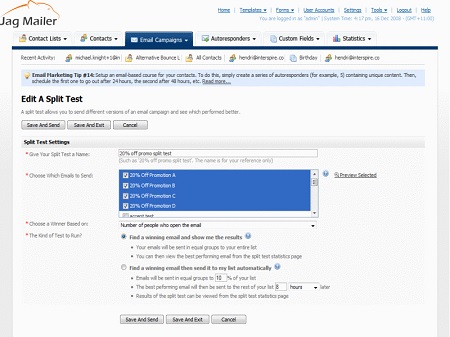Viewing and Managing Split Tests
To view details about the email campaign split tests configured in Interspire Email Marketer, click Email campaigns in the navigation bar, then click View split tests.
Create a split test
Click this to begin configuring a new split test.
Delete selected
Select one or more splittest’s checkboxes and click this to remove the split test from Interspire Email Marketer. Deleted split tests cannot be retrieved.
Select a box belonging to an email campaign before choosing an option from the Choose an action list.
Select the box at the top of the column to select all campaigns.
Name
This displays the name of the split test.
Campaigns
This displays the name of each email campaign in the test.
Note: This is the name that displays in the Interspire Email Marketer control panel, not the email subject line.
Type
This displays the type of test:
• Split test displays if you selected Find a winning email and show me the results when you created the test. The campaigns are sent to the
whole contact list in equal proportion, and the winner is displayed to you.
• Best performing displays if you selected Find a winning email then send it to my list automatically when you created the test. The
campaigns are sent to a small part of your contact list, and the winner is automatically sent to the rest of the list.
Created
This displays the date on which the test was created.
Last sent
This displays the date on which the test was last performed. If the test has never been performed, Not sent displays.
- Click Waiting to send to see when a scheduled test will be sent. The View scheduled email queue screen displays.
Note: This option displays only when a test is scheduled and has yet to be sent. - Click a test’s Pause link to stop sending the test. Click its Resume link to begin sending the test again.
- Click a test’s Send link to perform the test.
- Click a test’s Edit link to make changes to the test.
- Click a test’s Copy link to create a new test with the same properties as the original. The new test displays in the list with Copy of prepended to its name.
- Click a test’s Delete link to remove the test from Interspire Email Marketer. Deleted tests cannot be retrieved.
Note: When you delete a test, its associated email campaigns are not
deleted.

 English
English