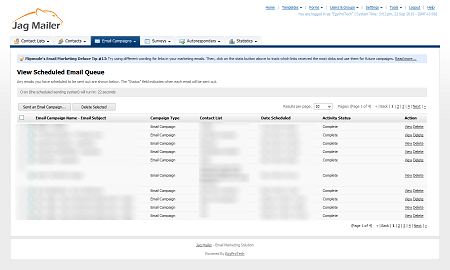
To view details about the email campaigns that are scheduled to be sent, click Email campaigns, then click View scheduled email queue.
You can:
- Send an email campaign: build a new email campaign.
- Delete: remove the campaign (or campaigns) from Interspire Email Marketer. The campaign cannot be retrieved.
You can also View, Pause or Edit a campaign.
Send an email campaign
Click this to send a new email campaign.
Delete selected
- Select one or more email campaigns and click this to delete the selected campaign (or campaigns).
- Select a box belonging to an email campaign before clicking the Delete selected button.
- Select the box at the top of the column to select all campaigns.
Email campaign name ‐ email subject
This displays the name of the email campaign scheduled for sending, and the subject line of the email campaign.
Campaign type
This displays the type of email campaign.
Contact list
This displays the contact list to which the email campaign is scheduled to be sent.
Date scheduled
This displays the date and time at which the email campaign is scheduled to be sent.
Activity status
- For email campaigns scheduled to be sent at a specific time in the future, a timer displays that counts down to the time at which the campaign will be sent.
- Waiting to send displays if the email campaign is scheduled for immediate sending, but is yet to be sent. The campaign will be sent when the cron job runs.
- Paused displays when the email campaign has been temporarily stopped.
- Complete displays when the email campaign has finished sending.
Action
- Click View to see a preview of the email campaign in a new browser window.
- Click Pause to temporarily stop a campaign that is running.
- Click Resume to start a campaign that has been temporarily stopped.
- Click Edit to change the settings of an email campaign. .
- Click Delete to remove the campaign (or campaigns) from Interspire Email Marketer. The campaign cannot be retrieved.

 English
English












