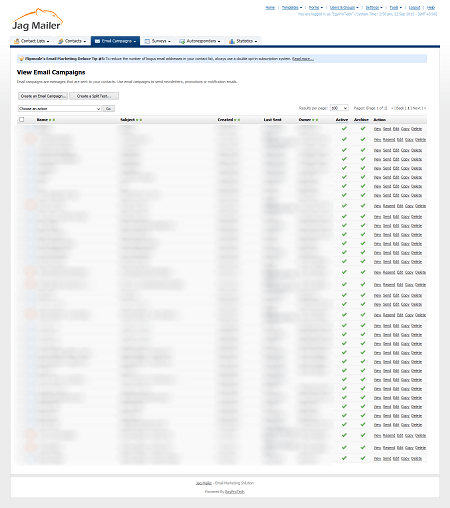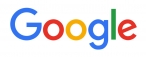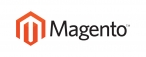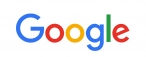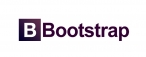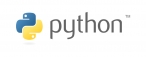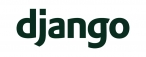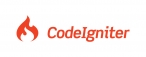Viewing and Managing Email Campaigns
To view an existing email campaign you already created, click Email campaigns in the navigation bar, then click View email campaigns. This screen allows you to view and manage all email campaigns you have created in the past (whether you already sent them
or not). You can:
- Create an email campaign: build a new email campaign.
- Delete: remove the campaign (or campaigns) from Interspire Email Marketer. The campaign cannot be retrieved.
- Archive: turn on automatic archiving of the campaign on Interspire Email Marketer’s server.
- Unarchive: turn off automatic archiving of the campaign on Interspire Email Marketer’s server.
- Activate: allow the campaign to be sent (give your permission).
- Deactivate: forbid the campaign from being sent (deny your permission).
You can also view, send, edit, copy and delete email campaigns.
Create an email campaign
Click this to begin building a new email campaign
Create a split test
Click this to begin configuring a new split test.
Choose an action
- Select one or more email campaigns, select an option from the list and
- click Go to perform the selected action.
- Select a box belonging to an email campaign before choosing an option from the Choose an action list.
- Select the box at the top of the column to select all campaigns.
Name
This displays the name of the email campaign.
Subject
This displays the subject of the email campaign. This is the text that
displays in the email’s subject line.
Created
This displays the date on which you created the email campaign.
Last sent
This displays the date on which you last sent the email campaign.
If you have not yet sent the email campaign, Not sent displays.
Email format
This displays the format of the email campaign.
- If the campaign is configured to send HTML emails only, HTML displays.
- Ifthe campaign is configured to send plain text emails only, Text displays.
- If the campaign is configured to send both HTML emails and plain text emails, HTML and text displays.
Active
A  icon displays if the email campaign may be sent.
icon displays if the email campaign may be sent.
A  icon displays if the email campaign may not be sent
icon displays if the email campaign may not be sent
A  icon displays if the email campaign is automatically archived on the Interspire Email Marketer server.
icon displays if the email campaign is automatically archived on the Interspire Email Marketer server.
A  icon displays if the email campaign is not automatically archived on the Interspire Email Marketer server
icon displays if the email campaign is not automatically archived on the Interspire Email Marketer server
Action
- Click View to see a full‐screen preview of the email campaign.
- Click Send to select a contact list and send the campaign to the contacts in the list. The screens that display are similar to the Send an email campaign screens .
- Click Resend to try sending an email campaign again. This option displays only when an email campaign that you sent previously failed
- to send completely.
- Click Edit to update the campaign. The screens that display are similar to the Create an email campaign screens.
- Click Copy to create a new copy of the campaign. The new campaign displays, with “Copy of” appended to the original name.
- Click Delete to remove the campaign from Interspire Email Marketer

 عربي
عربي