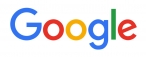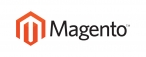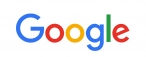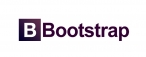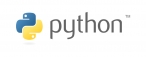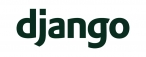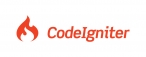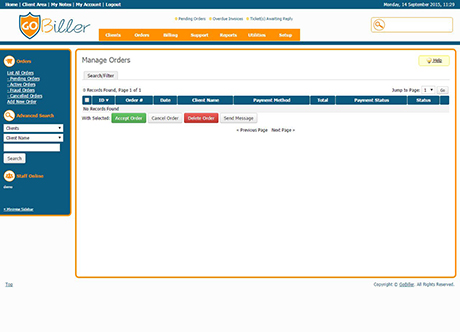
Orders can be managed from the Order tab, the dropdown menu provides the ability to quickly filter orders by status. More granular filtering and searching can be achieved via the Search/Filter tab on the Manage Orders page.*
- Click the Order ID to view the Order Details page, this page shows all the information pertaining to the order. The first section displays useful reference information:
- The date and time it was placed
- The details of the client who placed it
- The promotion code and discount used (if any)
- Payment method and total amount due,
- Invoice ID associated with this order, click to see the invoice in full
- IP address of the client
- The affiliate who referred the client plus a link to manually assign one
- The Order Items section lists each of the products, services and domains the client has ordered alongside the Status and Payment Status, providing at-a-glance reference to whether the account has yet to be created or payment received.
- If products are in pending status as in the screenshot then a number of text fields, dropdowns and checkboxes will be displayed. For more information on these refer to Accepting Pending Orders below.
- If a Fraud Protection module is enabled the Fraud Check Results will be displayed next - in the screenshot Maxmind is being used - for more information refer to Reviewing Fraud Check Results
- If enabled in General Settings the Notes / Additional Information are displayed here if the client provided any when placing the order.
- Finally the Available Action buttons allow the status of the order to be changed:
- Accept Order - Refer to Accepting Pending Orders below.
- Cancel Order - Sets the order status to Cancelled, runs module termination for any active products in the order (removing accounts from the server and setting the product status to Cancelled) and also sets the invoice status to Cancelled.
- Cancel & Refund - As above but also refunds any invoice payment via the payment gateway (if supported by the module).
- Set as Fraud - Runs the module termination for any active products in the order, cancel the invoice and changes the order's status to Fraud.
- Set Back to Pending - Changes the status of products/services and the order to Pending status.
- Delete Order - Removes the order and everything relating to it - this option should only be used if you want to irrevocably remove the order from the system. This includes deleting the products/services within that order and the associated invoice.
Bulk Management
At the bottom of the Orders page are a number of bulk management options that can be used to change the status of multiple orders in one go. These tools only change the status of the order, they do not run any module commands to provision/terminate accounts, that can only be done via the Order Details page.

 عربي
عربي