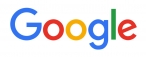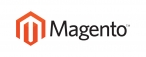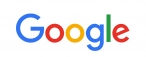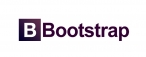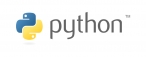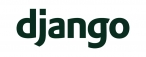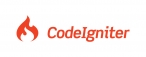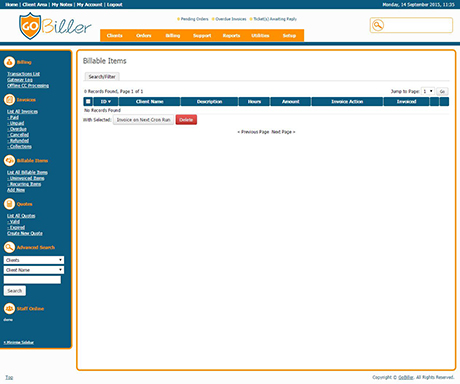 Adding a Billable Item
Adding a Billable Item
- To add an item, either go to Billing > Billable Items > Add New or from the client summary page of the client you want to add it to, click the Billable Items tab and then the Add Billing Entry button
- Next enter a description for the item which should appear on the invoice when generated
- Then enter the amount to be billed (taxes will be applied as normal when the invoice generates)
- Now choose an invoice action from those explained above. If recurring, also enter how frequently to recur and how many times in the boxes provided. Entering 0 in the times box will result in it recurring indefinitely.
- Finally, if you have selected the "Invoice as Normal for Due Date" or "Recur Every" invoice action then you may specify a (Next) Due Date value to determine when the first invoice by this billable item will be generated.
- Leave invoice count at zero and then click to Save
Managing Billable Items
Billable items can be reviewed on the Billable Items tab in a specific clients profile area or collectively in the Billing > Billable Items area. When editing a billable item, listed below the items details will be a list of all invoices that have been generated for it allowing you quick and easy access to the invoice(s) relating to that item - in most cases it will be just one but for recurring items the list will show all.
Products vs. Billable Items
To ensure the best experience for your clients it important to know when a billable item or a product would be more appropriate. The differences are listed here:
- Billable Items can only be added by staff - Products can be added by clients via the public order form
- Billable Items are not displayed in the client area - Products are displayed on the "My Services" page in the client area
- Invoices for both Billable Items and Products will be visible to clients and staff
- Billable Items can be used to generate one-time or recurring invoices with any frequency from daily upwards - Products can be used to generate one-time or recurring invoices on specific billing cycles only (Monthly, Quarterly, Semi-Annually, Annually, Biennially, Triennially)
- Billable Items would typically be used for items unique to an individual client - Products would typically be used for items that many clients will buy
Time Billing
A feature of billable items is the creation of time billing entries, a method of billing for time working on a project (without the added features or complexity of the Project Management Addon). So for example if you wanted to record that you had completed 1 hours of consultation work at $50/hour, 2 hours of design work at $80/hour and 1 hour of travel time at $25/hour - this can all be entered in one fell swoop on the time billing page.
To access:
- Navigate to Clients > View/Search Clients
- Select a client.
- Click the Billable Items tab
- Click the Add Time Billing Entries button
You can then complete the fields to enter details of the work performed. You can use the "Item" dropdowns to automatically load in details of your products to save time typing them out. Please note these will not be linked to a product/service and are purely a time-saver. Custom items can be entered by leaving the dropdown as "None" and entering the description, hours and rate manually.Clicking Add Entries will then create these billable items. All items created from this page will have the "Don't Invoice for now" invoicing option.When it's time to invoice the client for the work done, you can select the billable items from the Billable Items' tab and click the Invoice Selected Items button.

 عربي
عربي