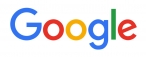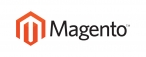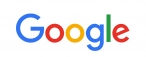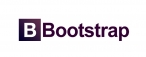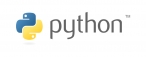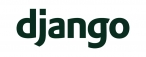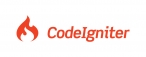Learn how to add one or more of your email accounts in Mail on your iPhone, iPad, or iPod touch.
To add an email account on your iOS device, follow these steps:
Step One
Tap Settings.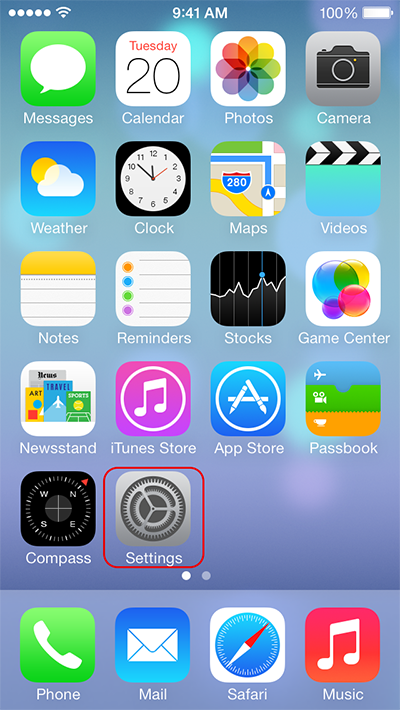
Step Two
Scroll down and tap Mail, Contacts, Calendar.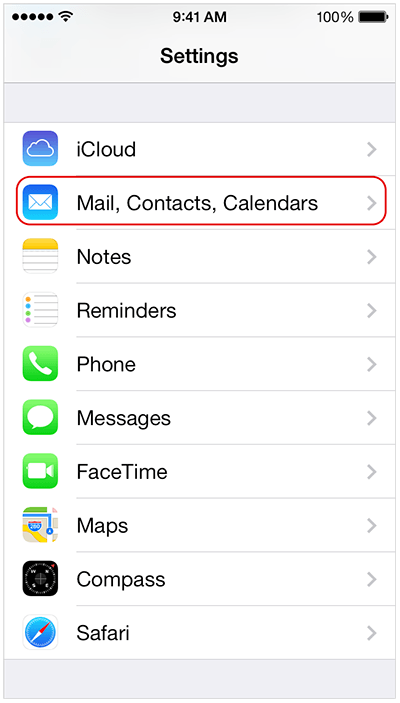
Step Three
Tap Add Account.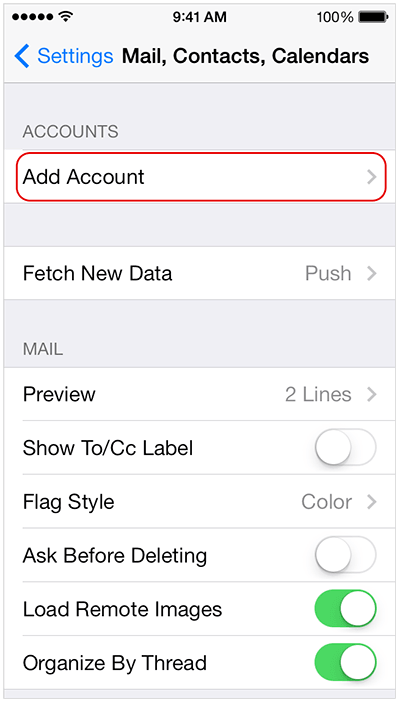
Step Four
Select your email provider. If you don't see your email provider listed, tap Other > Add Mail Account.
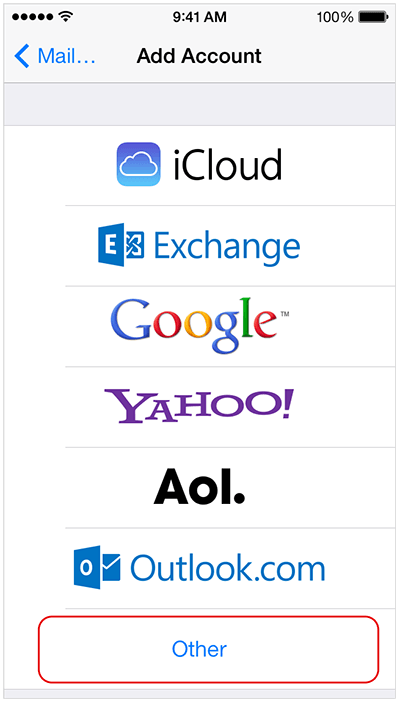
Step Five
- Provide the required information to finish adding your account.
- Username: your email address
Password: your password - Incoming Server : mail.yourdomain.com
IMAP Port: 143
POP3 Port: 110
Security type: None - Outgoing Server: mail.yourdomain.com
SMTP Port: 26
Security type: None - Authentication is required for IMAP, POP3, and SMTP.

 عربي
عربي