Learn How Add an email account with Apple Mail:
To add an email account on your Apple Mail, follow these steps:
Open Apple Mail and click on Mail and then on the Add Account... option.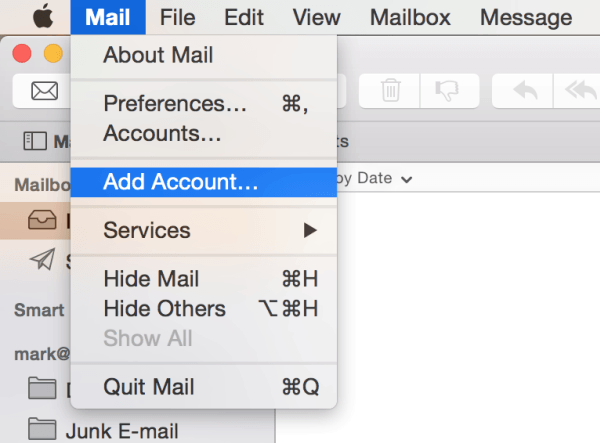
Select Add Other Mail Account... and click on the Continue button.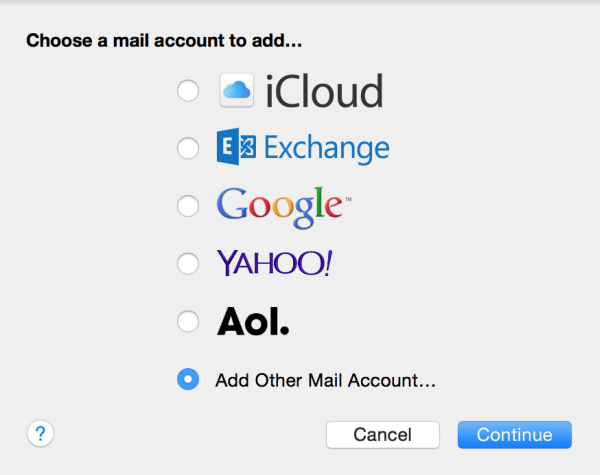
Enter your name, the email address you wish to add and the email address password.
Once these details have been entered click on the Create button.
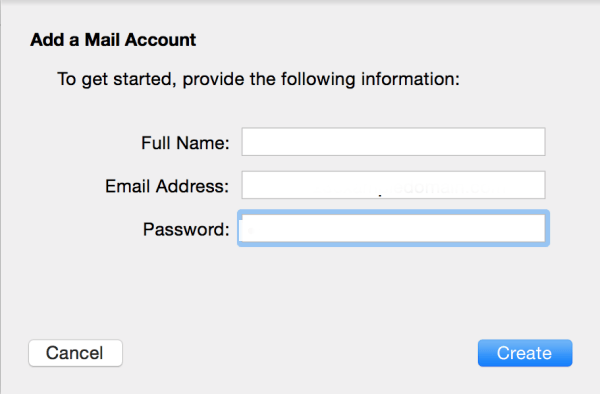
You will now see a message saying Account must be manually configured. This is meant to happen so click on the Next button.
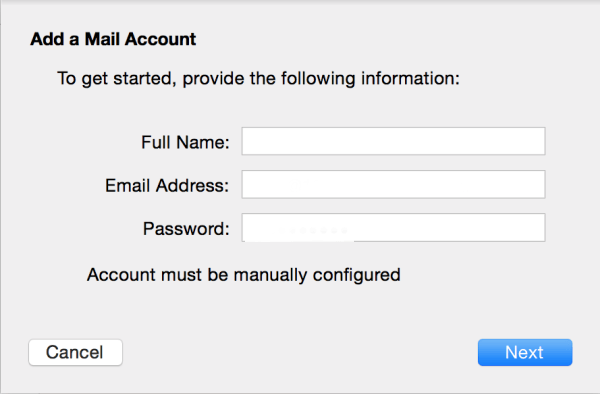
Choose whether to use IMAP or POP. Enter mail.yourdomain.com for IMAP. Enter the username, which is the email address you are adding, and the email address password. Now click on the Next button.
Please note: You can now choose between using POP3 or IMAP. To find out more about these protocols check out this FAQ.
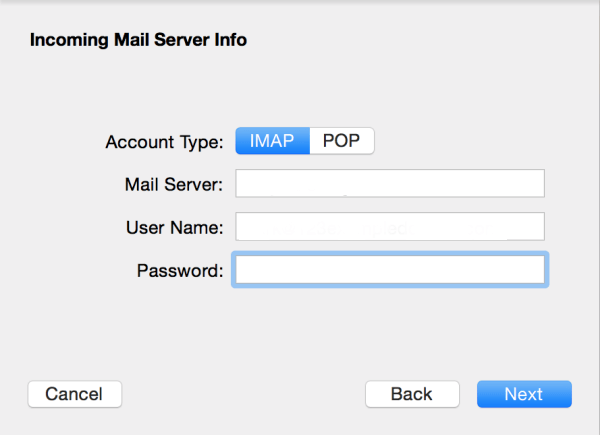
Please note: You may not see the next option during your set up, especially if you have added the email address in the past. Don't worry in most cases this will mean the settings are stored.
If you do need to make changes to the incoming port settings:
Click on Mail, then on Preferences. You can now select your account and click the advanced tab to amend the incoming port options.
Enter the port as 143 for IMAP or 110 for POP.
Uncheck Use SSL and set the authentication type to Password.
Once these options have been set click the Next button.
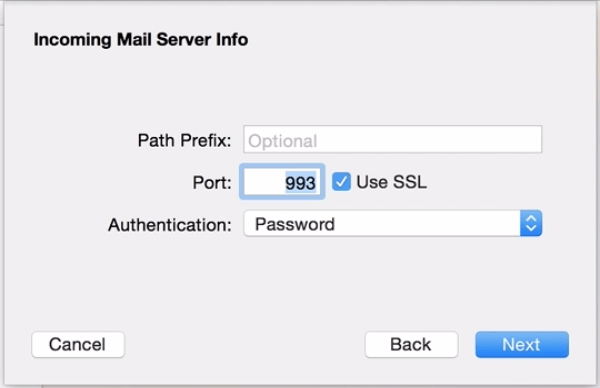
Enter mail.yourdomain.com as the SMTP server.
The username is your email address and the password is your email address password.
Now click on the Create button.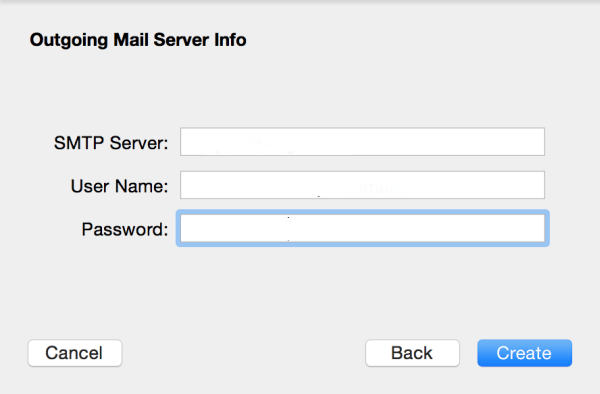
Please note: You may not see the next option during your set up, especially if you have added the email address in the past. Don't worry in most cases this will mean the settings are stored.
If you do need to make changes to the outgoing port settings:
Click on Mail, then on Preferences. You can now select your account, click on the SMTP drop down list and click Edit SMTP Server List...from here you can amend the outgoing port options.
Enter the port as 587.
Uncheck Use SSL and set the authentication type to Password.
Once these options have been set click the Next button.
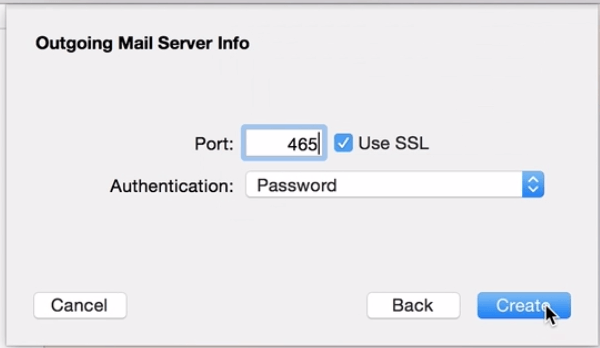
That's it, your now ready to start sending and receiving email straight away.
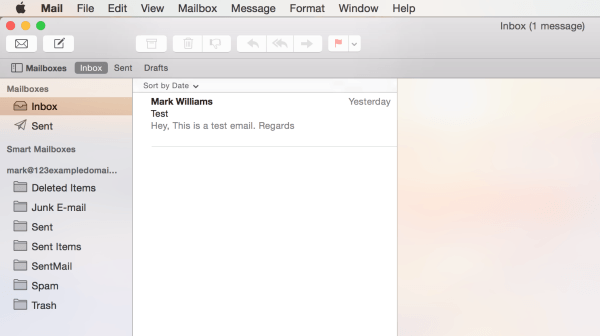

 English
English












