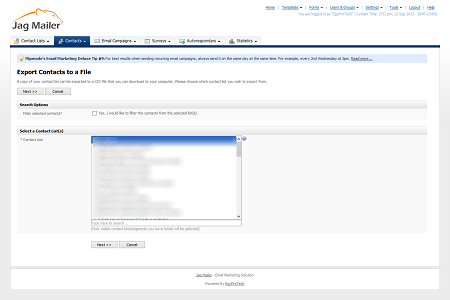
Exporting Contacts To a File
Take the following steps to export contacts to a CSV (Comma‐Separated Value) or XML
(Extensible Markup Language) file:
Note: You can export all contacts from a list (or multiple lists), or export only contacts who
match certain criteria.
- Click Contacts in the navigation bar, then click Export contacts to a file.
- Select a Search option:
- To create a CSV file containing all the contacts in a list, select Export all contacts in the selected contact list.
- To create a CSV file containing only contacts who match certain criteria, select Export specific contacts from within the selected contact list.
- Select the contact list (or lists) you want to export in the Contact list field. To search for a list, enter your search term in the field below.
- If you selected Export specific contacts from within the selected contact list, a screen displays allowing you to refine your criteria. Click Next when you have finished.
- Specify a File format:
- • Choose whether to export a CSV file or an XML file.
- If you chose CSV file, choose your Export options:
Note: This section does not display if you selected XML file in the File format section.
Note:If you are unsure what to select in this section, leave these fields at their defaults.- Choose whether or not to Include field headers. If you include field headers,the first line of your file specifies field headers (for example,“Email, Format, Status”).
- Specify a Field separator character. This is the character that separates pieces of information in the file.
- Specify a Field enclosed by character. If you enter a character in this field, the character appears to either side of each piece of information in the file.
- Select the information fields you want to include in the exported CSV or XML file in the Fields to include section.
- Click Next
- Click Start exporting. Interspire Email Marketer prepares the file.
- Click Click here to download the export file. The CSV or XML file displays in a new browser window.
Alternatively, right‐click Click here to download the export file and select Save link as.

 English
English












