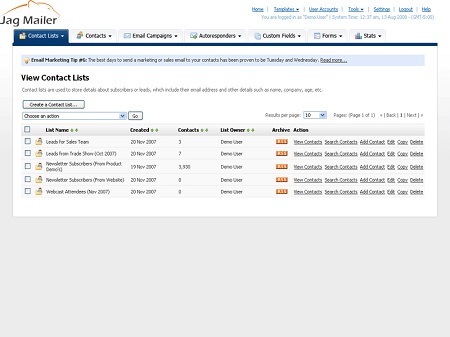
To view a list of the contacts belonging to a contact list, click Contact lists in the navigation
bar, select View contact lists, and then click the View contacts link next to a contact list.
You can:
- Add a new contact: add a contact to the contact list.
- Delete selected contact(s): remove the selected contacts from Interspire Email Marketer.
- Update contacts to receive text campaigns: change the status of selected contacts, allowing them to receive emails in text format.
- Update contacts to receive HTML campaigns: change the status of selected contacts, allowing them to receive emails in HTML format.
- Update contacts status to confirmed: confirmed contacts are those who have replied
- to a confirmation request email. Use this to change the selected contact or contacts to confirmed status.
- Update contacts status to unconfirmed: unconfirmed contacts are those who have not yet replied to a confirmation request email. Use this to change the selected contact orcontacts to unconfirmed status.
You can also view, edit and delete contacts.
Viewing Contact List Members
View
This displays the contact list name. Click the triangular icon to view
Contact lists or Segments.
Search
Use this to search for contacts in the list by their email address. Enter your
search term in the text field and click the Search button.
Click Advanced search to go to the Contacts > Search contacts screen.
Viewing Contact List Members
Add a contact to mylist
Click this to add a new contact to the contact list. The screen that displays
is the same as the Contacts > Add a contact > Next screen.
Choose an action
- Select one or more contacts, select an option from the list and click Go to perform the selected action.
- Select a box belonging to a contact before choosing an option from the Choose an action list.
- Select the box at the top of the column to select all contacts.
Email address
This is the address to which emails for this contact are sent.
Date added
This is the date this contact was added to the contact list.
Email format
- This displays HTML if the contact is configured to receive HTMLemails.
- This displays Text if the contact is configured to receive plain textemails.Activity status
- This displays active if emails are sent to the contact.
- This displays unsubscribed if the contact was unsubscribed from the list.
- This displays bounced if emails to this contact have not been delivered, and emails are no longer sent to the contact.
Confirmed
- This displays Confirmed if the contact has replied to a confirmationrequest email.
- This displays Unconfirmed if the contact has not yet replied to a confirmation request email.
Action
- Click View to see information about the contact. The Contacts > Viewcontact screen displays.
- Click Log event to manually add an entry to this contact’s event log.
See Manual Event Logging on page 61 for information on the screen
that displays. - Click Edit to modify the contact’s information. The Contacts > Edit contact screen displays.
- Click Delete to remove the contact from Interspire Email Marketer.

 English
English












