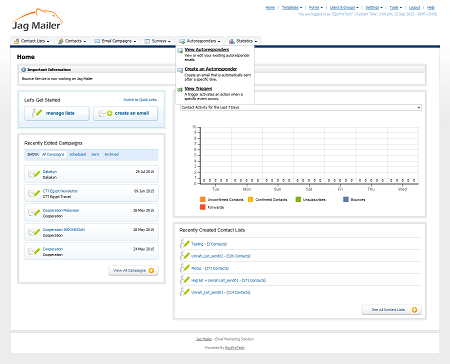Viewing Autoresponders
Take the following steps to view details about an autoresponder you already created.
- Click Autoresponders in the navigation bar, then click View autoresponders.
- This screen displays a list of contact lists, the number of contacts belonging to the list, and the number of autoresponders associated with each list. Select a contact list and click Next
- This screen allows you to:
- Create an autoresponder: click this to begin defining a new autoresponder for this contact list .
- Delete the selected autoresponder(s): remove the autoresponder (or autoresponders) from Interspire Email Marketer. The autoresponder cannot be retrieved.
- Activate the selected autoresponder(s): when activated, an autoresponder will be sent to contacts at the specified time.
- Deactivate the selected autoresponder(s): when deactivated, an autoresponder will not be sent to contacts.
You can also View, Edit and Copy autoresponders.
Create an autoresponder
Click this to go to the Create an autoresponder screen.
Choose an action
- Select one or more autoresponders, select an option from the list and click Go to perform the selected action.
- Select a box belonging to an autoresponder before choosing an option from the Choose an action list.
- Select the box at the top of the column to select all autoresponders.
Name
This displays the name of the autoresponder.
Created
This displays the date on which the autoresponder was created.
Sent
This displays the time that the autoresponder is sent after a contact signs up.
Owner
This displays the name of the Interspire Email Marketer user who created the autoresponder.
Active
- A tick displays if the autoresponder is enabled. The autoresponder is sent when at the relevant time.
- A cross displays if the autoresponder is disabled. The autoresponder is not taken at the relevant time.
Action
Click View to see a full‐screen version of the autoresponder.
- Click Edit to update the autoresponder. The screens that display are similar to the Create an Autoresponder screens.
- Click Copy to create a new copy of the autoresponder. The new autoresponder displays, with “Copy of” appended to the original name.
- Click Delete to remove the autoresponder from Interspire Email Marketer. The autoresponder cannot be retrieved.

 English
English